INTRODUCTION
Navigation in Autodesk Inventor embodies those operations carried out in order to view the model from different positions, directions (or orientations) and perspectives. When you navigate around your model, the position and orientation of the model with respect to the user-coordinate system is not altered.
Autodesk Inventor contains very interesting tools that allows you to have complete control of how your model is viewed and positioned in your Graphics Area.
The SteeringWheel is a User-Interface tool that brings together all your basic navigation tools ( Pan, Zoom and Orbit) and even more tools like Walk, Up/Down, Look, Rewind, and Center. The SteeringWheel provides easily access to all your navigation tools just around your mouse. When activated, the SteeringWheel is attached to the mouse.
OBJECTIVES
At the end of this lesson, the reader should be able:
- Explain the concept of navigation in Autodesk Inventor.
- Explain the functions of the SteeringWheel tool.
- Use the SteeringWheel for PANNING.
- Use the SteeringWheel for ZOOMING.
- Use the SteeringWheel for ORBITING.
- Use the SteeringWheel for REWINDING through previous views of the model.
LOCATING THE STEERINGWHEEL
The SteeringWheel can be located on the following places:
- RIBBON: View tab > Navigation panel > Full Navigation Wheel
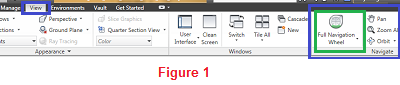
- NAVIGATION BAR
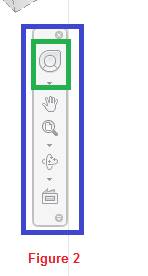
TYPES OF STEERINGWHEEL
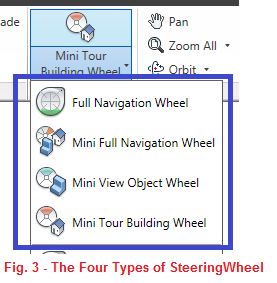
There are four types of SteeringWheel in Autodesk Inventor, namely:
- Full Navigation Wheel,
- Mini Full Navigation Wheel,
- Mini View Object Wheel, and
- Mini Tour Building Wheel.
FULL NAVIGATION WHEEL
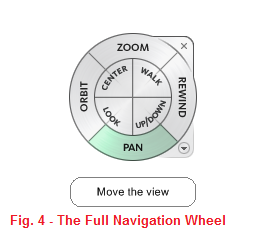
The Full Navigation Wheel is the big and complete version of the SteeringWheel, and by far the most widely used. As shown in Figure 4, it consists of the eight (8) tools, namely: ZOOM, ORBIT, PAN, REWIND, LOOK, CENTER, WALK, AND UP/DOWN tools.
MINI FULL NAVIGATION WHEEL
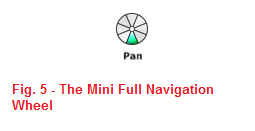
The Mini Full Navigation Wheel contains all the tools found on the Full Navigation Wheel, however, it is reduced to a very small circular tool. You can switch between the tools by slightly rotating the mouse around the mini navigation wheel.
MINI VIEW OBJECT WHEEL
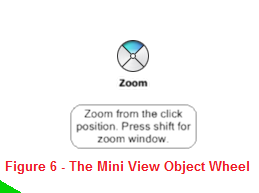
The Mini View Object Wheel displays those common navigation tools that are used to view objects in your model. The tools found on the Mini View Object Wheel include ZOOM, PAN, ORBIT, and REWIND.
MINI TOUR BUILDING WHEEL
The Mini Tour Building Wheel displays the navigation tools that can aid in navigating around large models/ designs, for example, plant design (with large vessels, frames, and pipes) that was done with Inventor Professional. The tools found on the Mini Tour Building Wheel include LOOK, WALK, REWIND, and UP/DOWN.
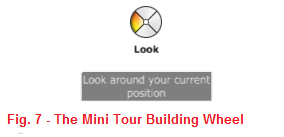
NAVIGATING WITH THE STEERINGWHEEL
Navigating with the SteeringWheel is very simple and intuitive. Any of the tool on the SteeringWheel can be executed by clicking and holding the left button of a mouse. The functions of the ZOOM, PAN, and ORBIT tools worked just the same way as it works when executed by other methods. Learn more by following the links below:
One other important tool on the SteeringWheel is the REWIND tool. The REWIND tool allows you to step backwards (or rewind) through the previous views of your models. The steps are display like video frames (or thumbnails) so that you can use your mouse to move to the particular thumbnail you wish to go back to. Releasing the mouse at that thumbnail takes you back to that previous view. As you navigate around your model, the previous views are saved to the navigation history. The REWIND tool allows you to retrieve this navigation history.
0 komentar:
Posting Komentar